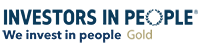New Feature: Manufacturer Details
-
Products that require manufacturer details
USPS requires manufacturer details for products matching these commodity codes.
More information
-
Watch video
Automatic identification based on commodity codes
Our system will automatically flag any products that require manufacturer details.
More information -
Watch video
Save manufacturer details to your Product Library at any time
Add or edit manufacturer details at the click of a button.
More information
Products that require manufacturer details
When shipping with our USPS services, you are now required to provide manufacturer details (i.e. company name and address) for products matching certain commodity codes.
This includes (but is not limited to) iron and steel and articles of wood, plastic, glass, rubber or ceramic. Please see below for the full list of commodity codes.
This is currently optional for all other services, but if you ever need to include manufacturer details to meet particular customs requirements for certain destinations, you can add them to items in your Product Library at any time.
Please note: Manufacturer details will not be included on the customs invoice or visible to the recipient. They are for customs clearance purposes only.
Full list of commodity codes
| Chapter | Category |
|---|---|
| Chapter 31 | Fertilisers |
| Chapter 32 | Tanning or dyeing extracts; dyes, pigments, paints, varnishes, putty and mastics |
| Chapter 33 | Essential oils and resinoids; perfumery, cosmetic or toilet preparations |
| Chapter 34 | Soap, organic surface-active agents, washing preparations, lubricating preparations, artificial waxes, prepared waxes, polishing or scouring preparations, candles and similar articles, modeling pastes, "dental waxes" and dental preparations with a basis of plaster |
| Chapter 35 | Albuminoidal substances; modified starches; glues; enzymes |
| Chapter 38 | Miscellaneous chemical products |
| Chapter 39 | Plastics and articles thereof |
| Chapter 40 | Rubber and articles thereof |
| Chapter 44 | Wood and articles made of wood; wood charcoal |
| Chapter 45 | Cork and articles of cork |
| Chapter 46 | Manufactures of straw, of esparto or of other plaiting materials; basketware and wickerwork |
| Chapter 47 | Pulp of wood or of other fibrous cellulosic material; waste and scrap paper or paperboard |
| Chapter 69 | Ceramic products |
| Chapter 70 | Glass and glassware |
| Chapter 72 | Iron and steel |
| Chapter 73 | Articles of iron or steel |
| Chapter 74 | Copper and articles thereof |
| Chapter 76 | Aluminium and articles thereof |
| Chapter 82 | Tools, implements, cutlery, spoons and forks, of base metal; parts thereof of base metal |
Automatic identification based on commodity codes
Commodity codes that require manufacturer details will be flagged automatically by our system.
This will happen when you proceed to check out orders from your basket – you will be taken to a page that says Manufactured Details Required.
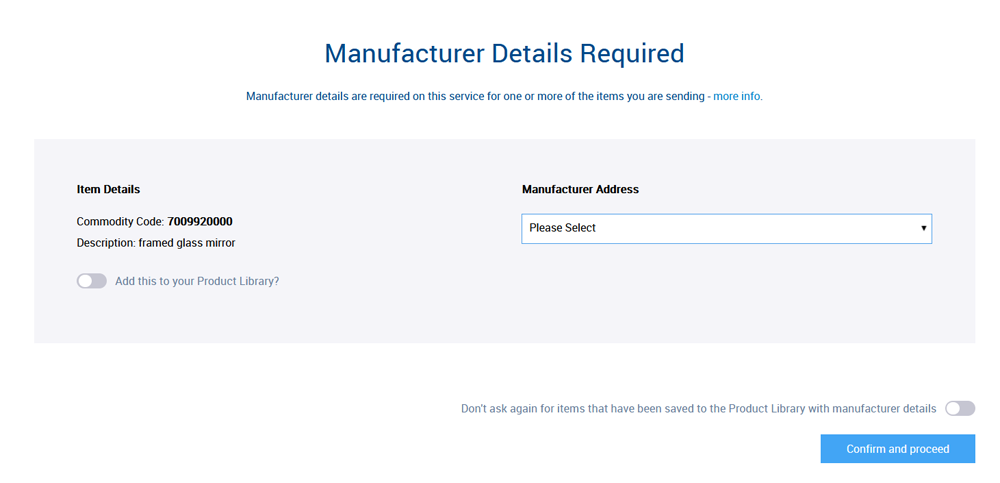
Choosing manufacturer details
Each item in your order for which manufacturer details are required will be listed separately, showing you the commodity code and description (as you submitted it earlier in the booking).
From the dropdown menu, select Choose a saved Manufacturer or Create a new Manufacturer. If creating a new one, enter the company name and address of the manufacturer of your product.
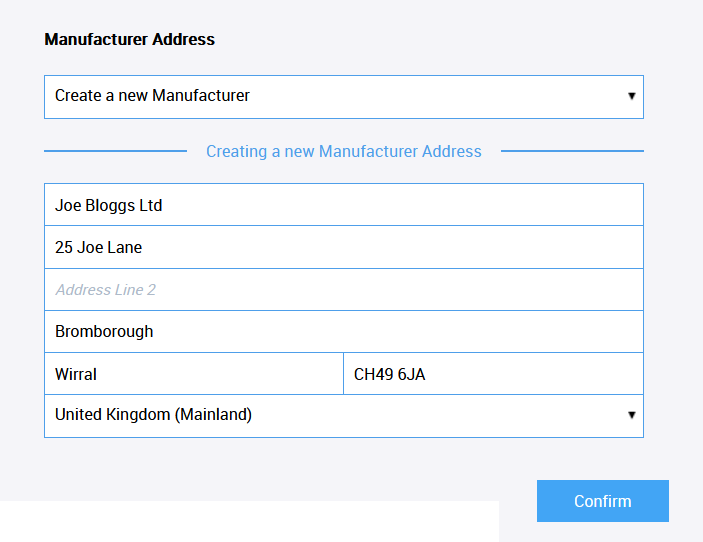
Saving to your Product Library
Underneath the commodity code and description, there is also the option, Add this to your Product Library?
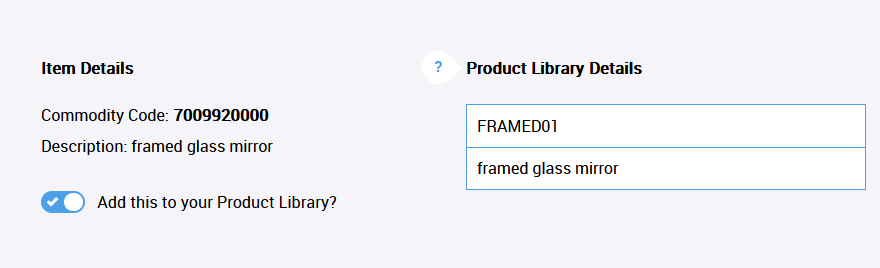
Your Product Library is a tool for storing and easily re-using product details, to which you can add new items and amend at any time. You can then quickly import these details from your Product Library whenever you’re placing a new order.
Selecting the Add this… option for any of the items on this page will allow you to save the details of this item with the associated manufacturer details. You just need to choose a Product Code / Reference, which is a unique name or number for your own reference, and the item description as you would like it to be saved in your library.
If you also select option to Set this as the default manufacturer address, beneath the address details, it will also add these manufacturer details to this item in the Product Library.

Saving and confirming
Once you’ve finished with all the above, click Save this item. It will then show a summary of the code, description and manufacturer, which you can Edit if you need to make any changes.
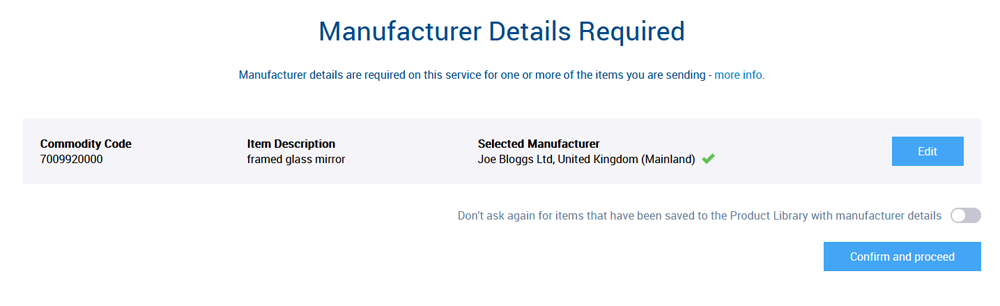
You’ll need to do this for every item on the page. Then click Confirm and proceed.
If you are saving any of these items to your Product Library, you can select the option Don’t ask again… to remember the manufacturer details for these products and use them next time.
Save manufacturer details to your Product Library at any time
You can add or amend manufacturer details at any time for items in your Product Library.
When entering the details for a new product, or editing an existing one, click the Manufacturers button. You can select from a list of previously saved manufacturers, or Add a new manufacturer.

To change the details of an existing manufacturer, click the edit icon. Please note that changes made here will apply to all products in your library that have been assigned this manufacturer.
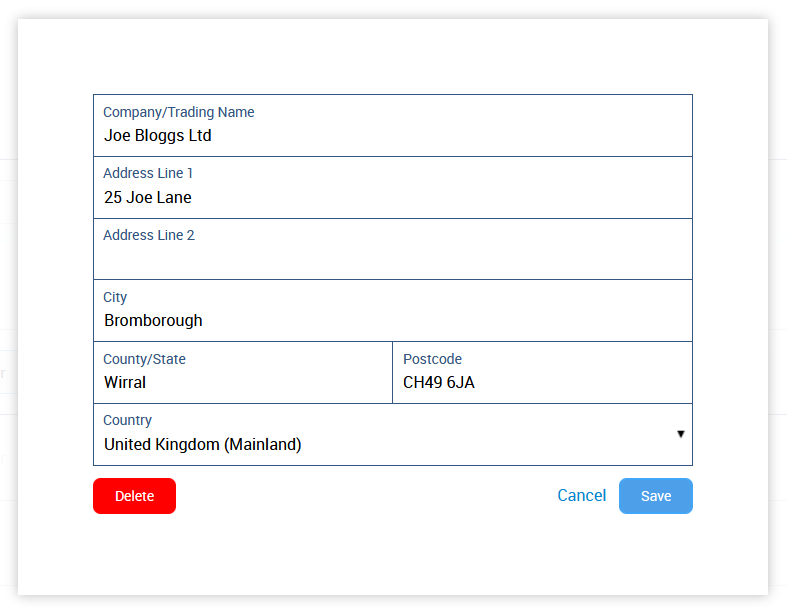
Similarly, clicking Delete will remove this manufacturer from all products.
The manufacturer name will be shown next to any products that have manufacturer details saved.