How to use shop order importers
Before you can import your orders, you’ll need to set yourself up with your e-commerce platform of choice. We have setup guides for the following importers:
You can access any you have set up from the Shop Import APIs page. Then click Import shop orders in the bottom-right corner under the My Orders tab to import your latest orders (this may take a little while the first time).
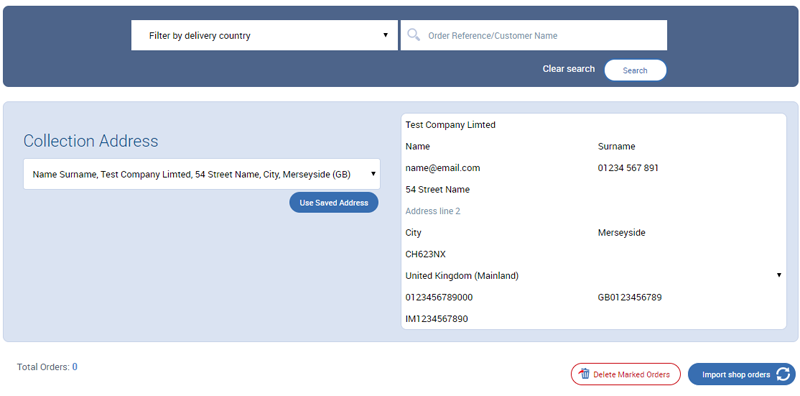
Once your orders have been imported, they should appear below the collection address box. For example:
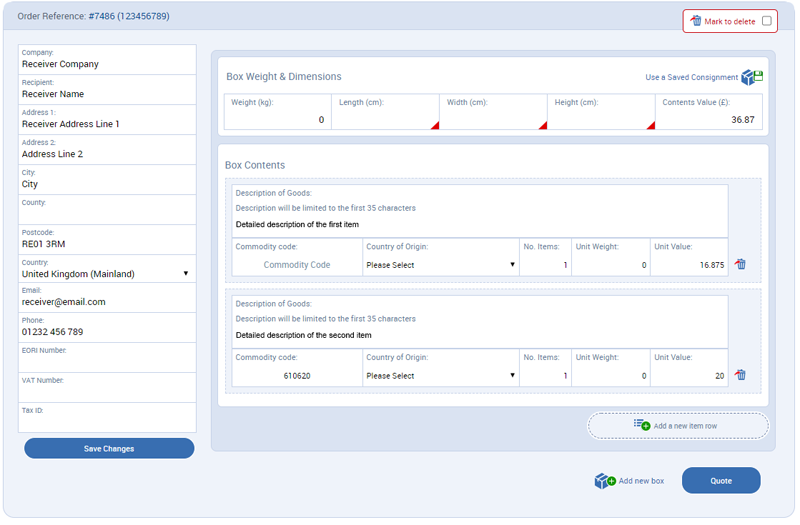
Each order has its own form for you to fill in. It will show 20 orders per page and you can view the other pages by clicking the number tabs at the top, next to Total Orders.
To delete any imported orders, check Mark to delete in the top-right corner of each order you want to remove, then click the Deleted Marked Orders button at the top of the page.
For each order you will need to add the parcel dimensions (length, width and height) and check that the weight provided is correct.

You’ll get an advisory message if there are any changes to the weight.

The recipient’s address should have been imported automatically, but check before proceeding, including tax details (EORI, VAT, Tax ID) if necessary.
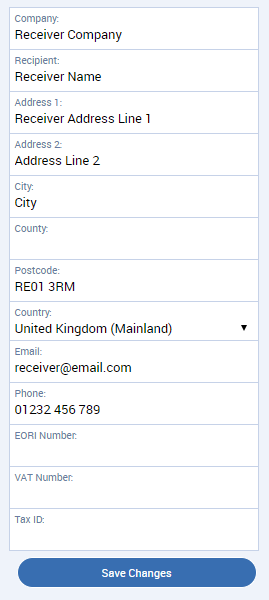
Likewise, for international shipments, check the information for the contents of the box, including commodity codes, description of goods, and the number, weight and value for each item. Add anything that has not been imported automatically.
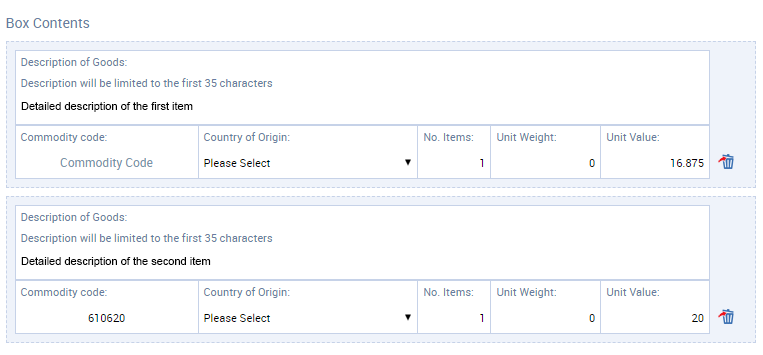
You can add a new item by clicking Add a new item row, or click Add new box to add a new piece to your consignment.
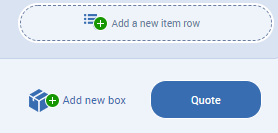
Once the order information has been entered, click Quote. This will return a quote for all available services and display them below the order:
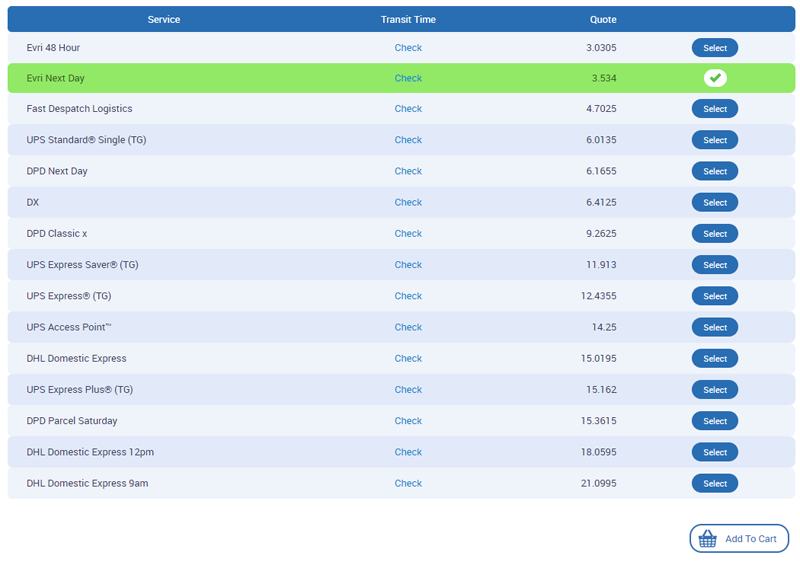
Select your chosen service, followed by Add To Cart.
Once orders are in your cart/basket, you can proceed to checkout from there at any time—so you can continue to process more imported orders using the tool, or you can check out immediately.
If you need to amend any of the address, packing list or customs details for orders in your basket before checking out, click on the Edit button for the order in question.
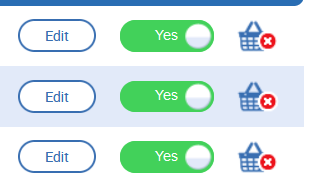


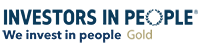
On social media? Why not give us a follow...