Saved Consignments
With our Saved Consignment Manager, you can store your most commonly used consignment details to allow for quicker quoting in the future.
You can access this tool by logging in and heading to Saved Consignments, either in the account menu at the top or under My Account → Personal Settings.
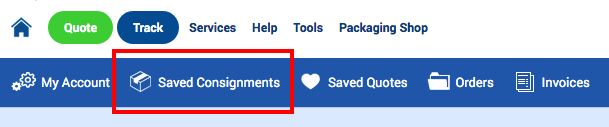
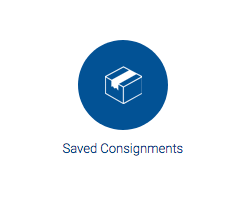
You can also access your saved consignments from the quote form. You can find the button below the size and weight fields:
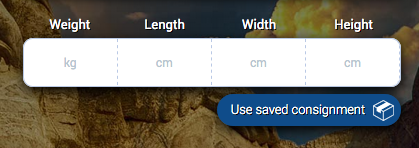
Adding a new consignment
In the Consignment Manager, click Add new.

Enter the details for your consignment. This includes item type (parcel, pallet or document), number of items, and size and weight.
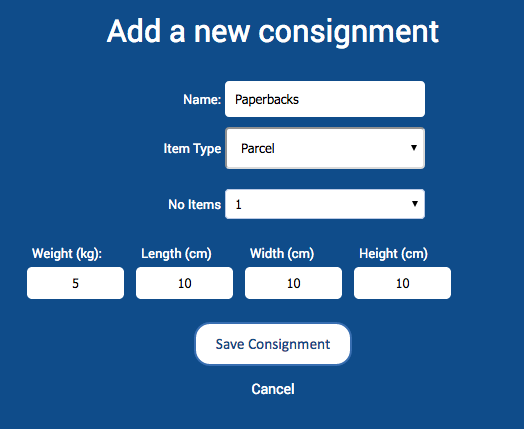
You'll also need to enter a name for the consignment, for your own reference. This should be whatever is most useful for you.
Once you're done, click Save Consignment.
Managing your consignments
Your saved consignments are listed in alphabetical order, according to the names you've assigned to them.
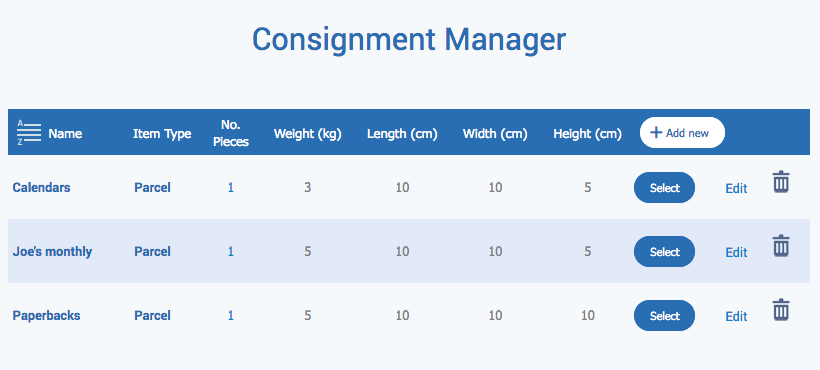
You can edit or delete any of your saved consignments using the links/buttons on the right-hand side.
When editing, the text will become editable within the list - click Save to confirm your changes. If you rename any of them, you'll need to exit and reopen to re-alphabetise the list.


Getting a quote
To proceed with a quote for any of your saved consignments, just click Select. Then pick your origin and destination countries.

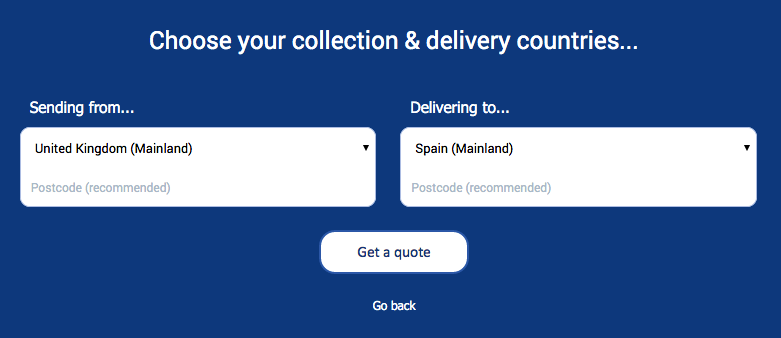


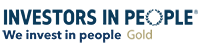
On social media? Why not give us a follow...