Installing our Linnworks plugin
Before starting the setup process, a Transglobal Express Account is required. If you do not have a Transglobal Express account, please click the Register button at the top of this page.
Please note: During the integration process, if you click the Cancel button at any time, return to the Shipping Integration tab in your Linnworks account. The status will read “Input Required”. Click on the config button (gear icon) to continue.

Step 1 – Request the application install URL and install the application
Email [email protected] and request the Transglobal Express Linnworks Installation URL.
After following the URL, check “I Agree to the terms and conditions stated below” and enter the email address and password of your Linnworks account. Click Login.
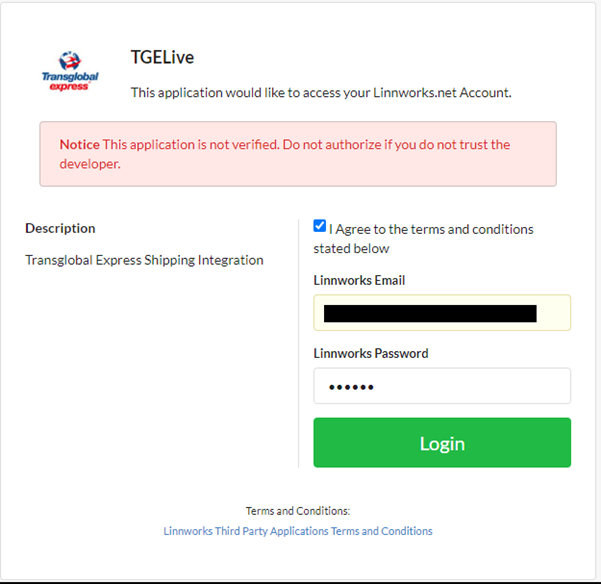
Then click Install:
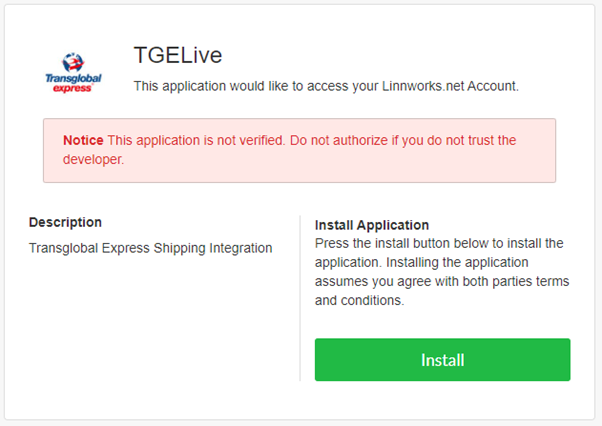
You will receive confirmation that the application has installed.
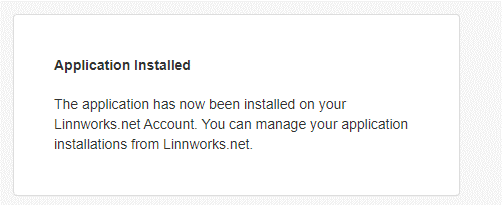
Step 2 – Integrate the application into your Linnworks account
Log in to your Linnworks account and go to “Shipping | Integrations”. Click the Add Integration button and search for “transglobal”.
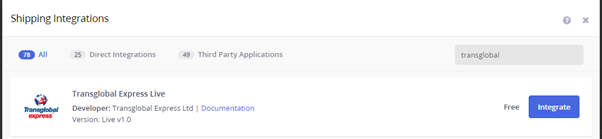
Click Integrate next to the “Transglobal Express Live” application.
Enter an account name for your own reference, so you can identify the Transglobal app in your Linnworks account.
On the next page, enter your Transglobal Express account number, email address and password.
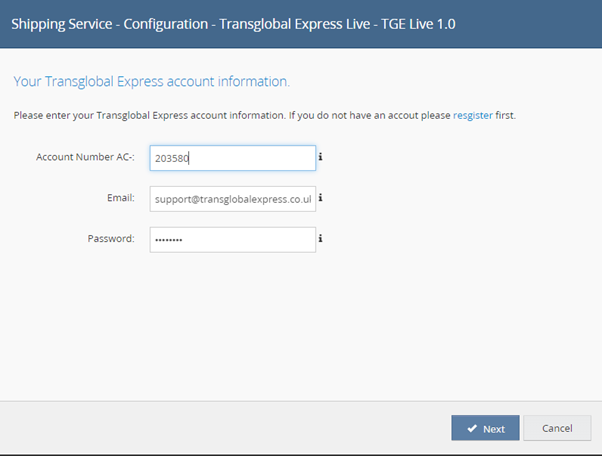
To find your Transglobal Express account number, log in to your account and you will see it on the first page - your account homepage. If you are already logged in, click on My Account.

On the next page in the app configuration, check your collection address. All orders will be collected from this address and it is defaulted to your billing address. Please note that you can have only one collection address. Click Next to complete the initial setup.
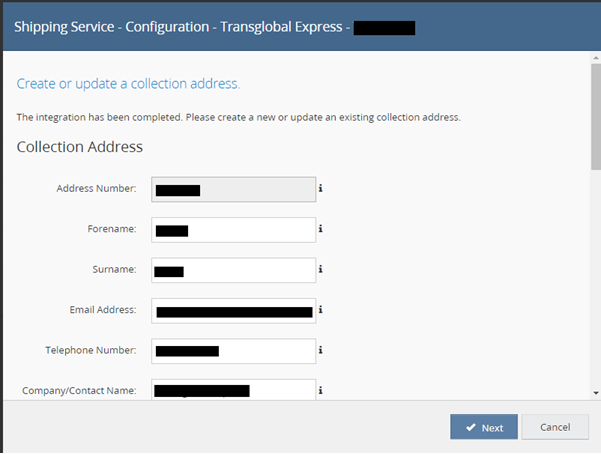
The status of the Shipping Integration changes from “Input Required” to “Complete”:


Step 3 – Select the services
To add the services offered by Transglobal Express to your Linnworks account, go to the Shipping Integration tab in your Linnworks account and click on the Services button next to the Transglobal Express integration. Then select the services you will be using.

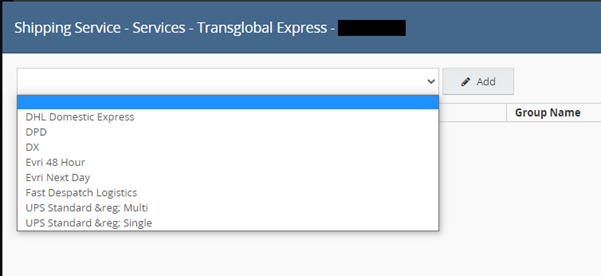
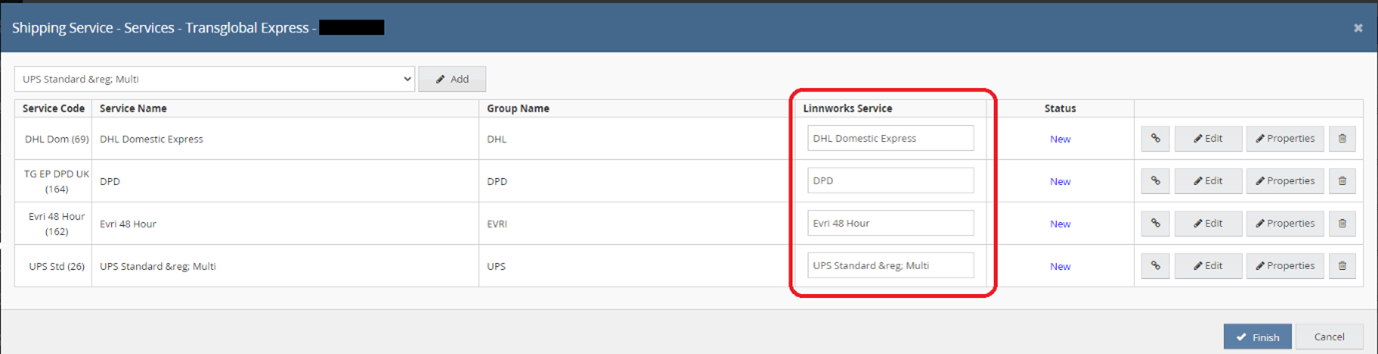
You can change the name of any of the shipping services you select, as they appear in your Linnworks account, in the “Linnworks Service” column.
When completed click Finish.
To add additional services, click on the Services button, select the service to add, and you will see the status of services already added as “Active” and the new service as “New”.
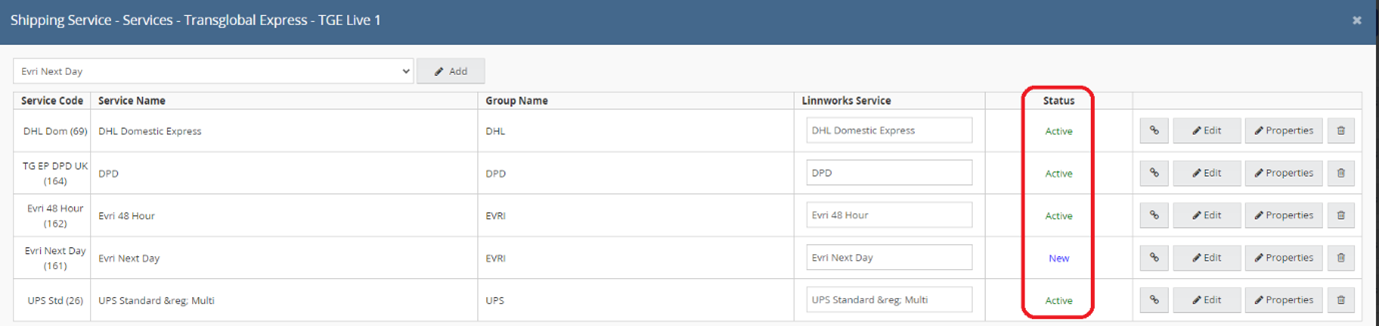
When completed click Finish.
Step 4 – Shipping Service Configuration
To view the Transglobal Express extended order properties, click on the Properties button:

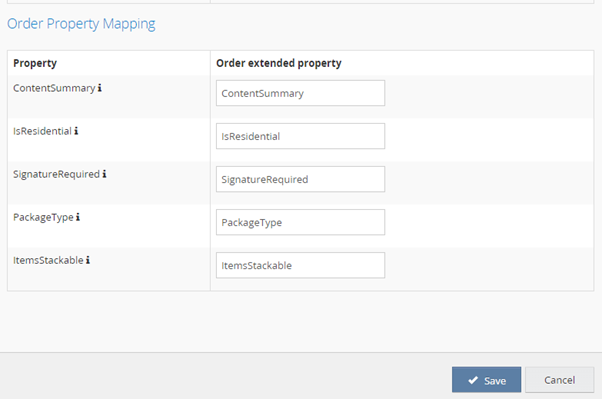
Of these properties, ContentSummary is required when placing an order.
IsResidential and SignatureRequired will default to "no" if left blank; i.e. non-residential and signature not required, respectively.
ItemsStackable will default to "stackable" if left blank.
PackageType will default to “parcel” if left blank.
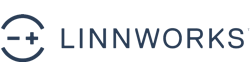


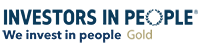
On social media? Why not give us a follow...