Edit & Ship
Our new Edit & Ship tool allows you to quickly re-use and edit previous order details. You can review and edit any of your booking information, including chosen service, addresses, consignment contents and customs declaration.
You can find it under the new Account Tools menu when you log in.
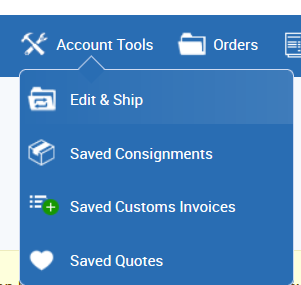
This page lists all of your past orders with the most recent at the top.
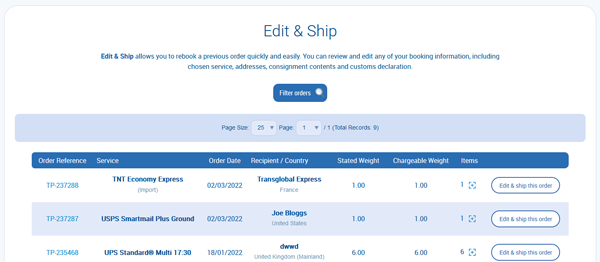
You can restrict your search using the Filter orders button at the top of the page, by service type and destination, orders made during a certain period of time, or by order reference.
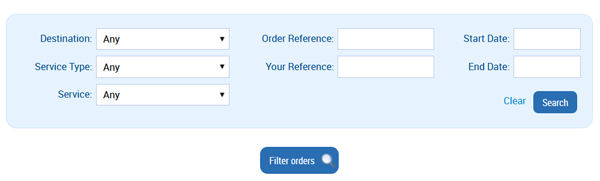
To select an order, click Edit & ship this order in the rightmost column.
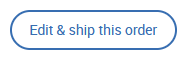
If you like, you can add a purchase order number or reference for your new order.
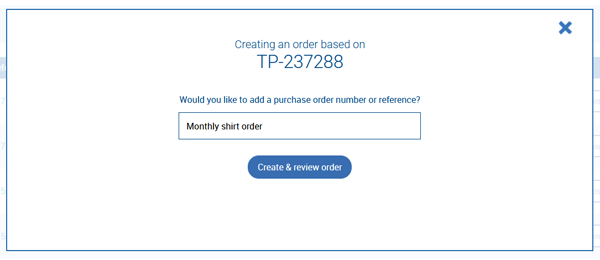
You’ll then be taken to the Order Overview page, where you can edit different parts of your order.
Our new Order Overview page
You can now edit any part of your order at the Order Overview stage of booking.
This is the review stage of your booking, prior to adding the finished order to your basket, after which you choose insurance and collection/drop-off options.
The Order Overview page shows you all the details of your order, including the service for which you were given a quote; your sender and receiver addresses; and your contents declaration (which includes customs declaration and packing list).
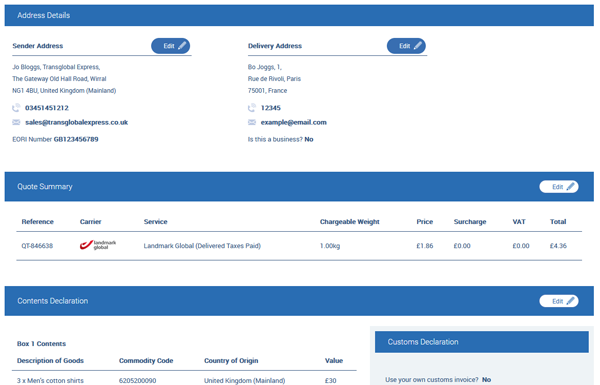
Click the Edit button next to any of these to be taken back to the relevant page. Once you’ve made your changes, click Next or Confirm (depending on the page) and you will be taken back to the Overview.
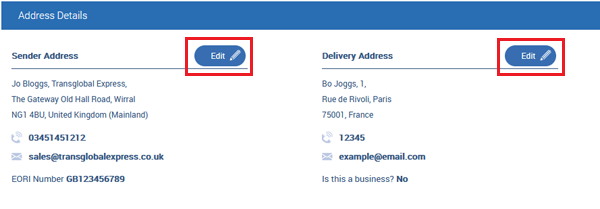

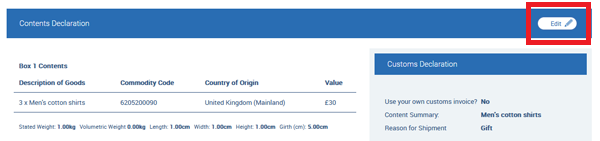
If you are editing your quote, you’ll be taken back to the quote page and your currently selected service will be highlighted. From here you can change your chosen service or even edit the details of your quote. Click Select and you’ll be taken to any pages that need updating or confirming based on the requirements of your new quote/service.
As before, the Order Overview page also allows you to set customs duties and taxes billing options where available (i.e. DDU, DTP or IOSS). It will also show your current setting for Statement of Origin, which can be changed by using the Edit button for Contents Declaration (see above).
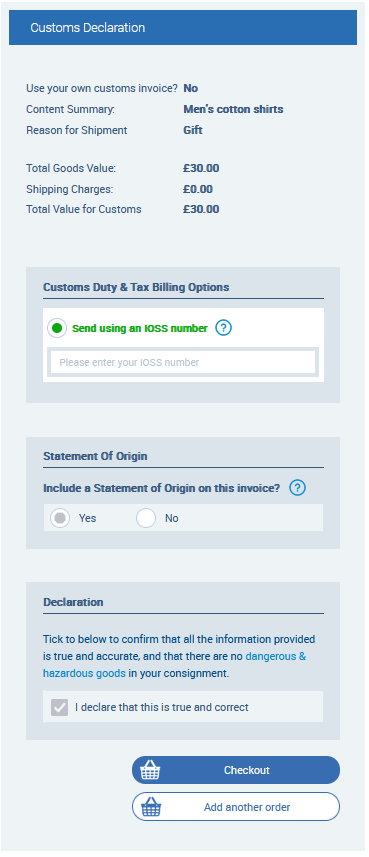
You will also need to check to confirm that all the information you have provided is true and correct, before proceeding to checkout or adding another order.


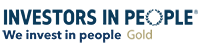
On social media? Why not give us a follow...